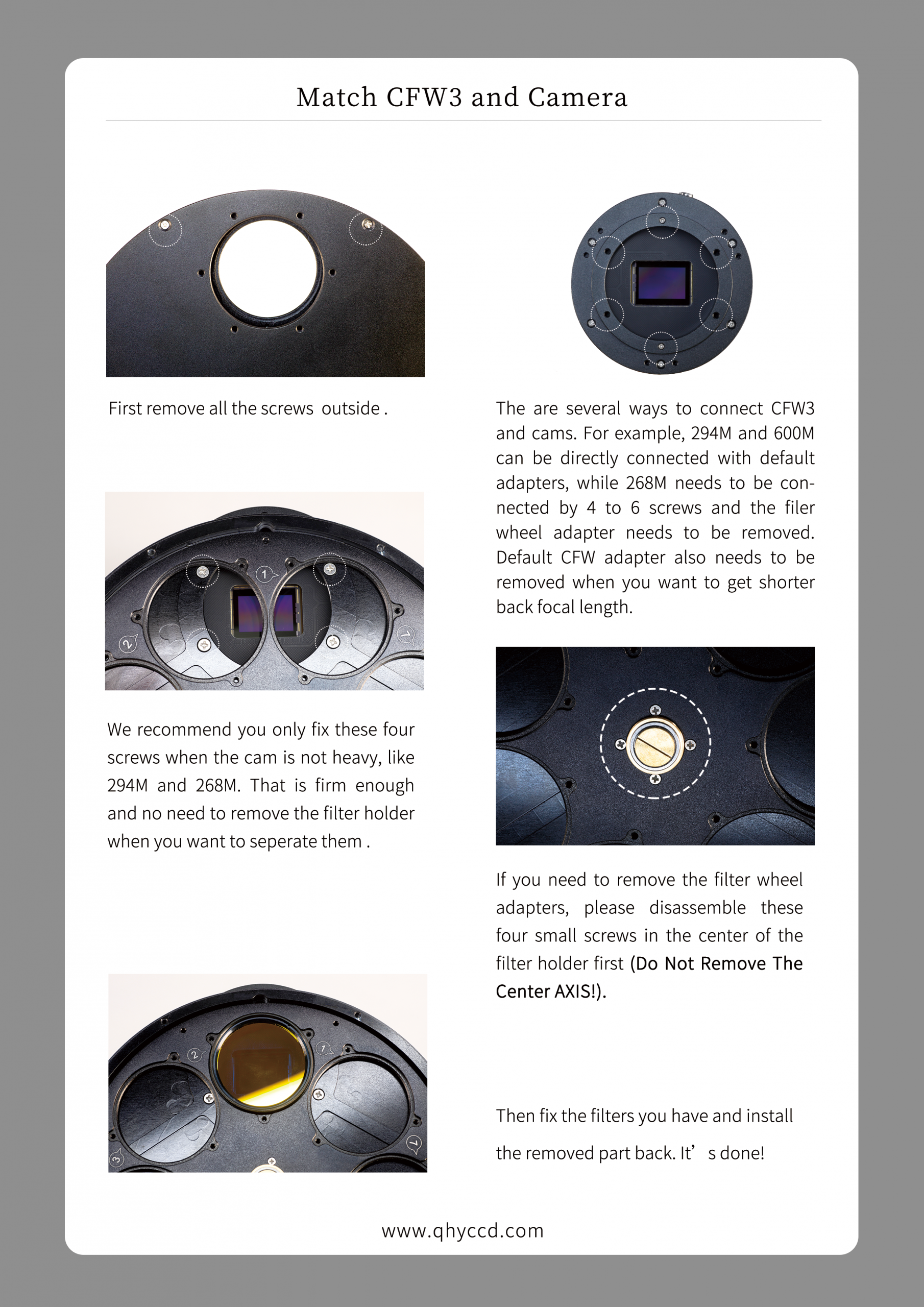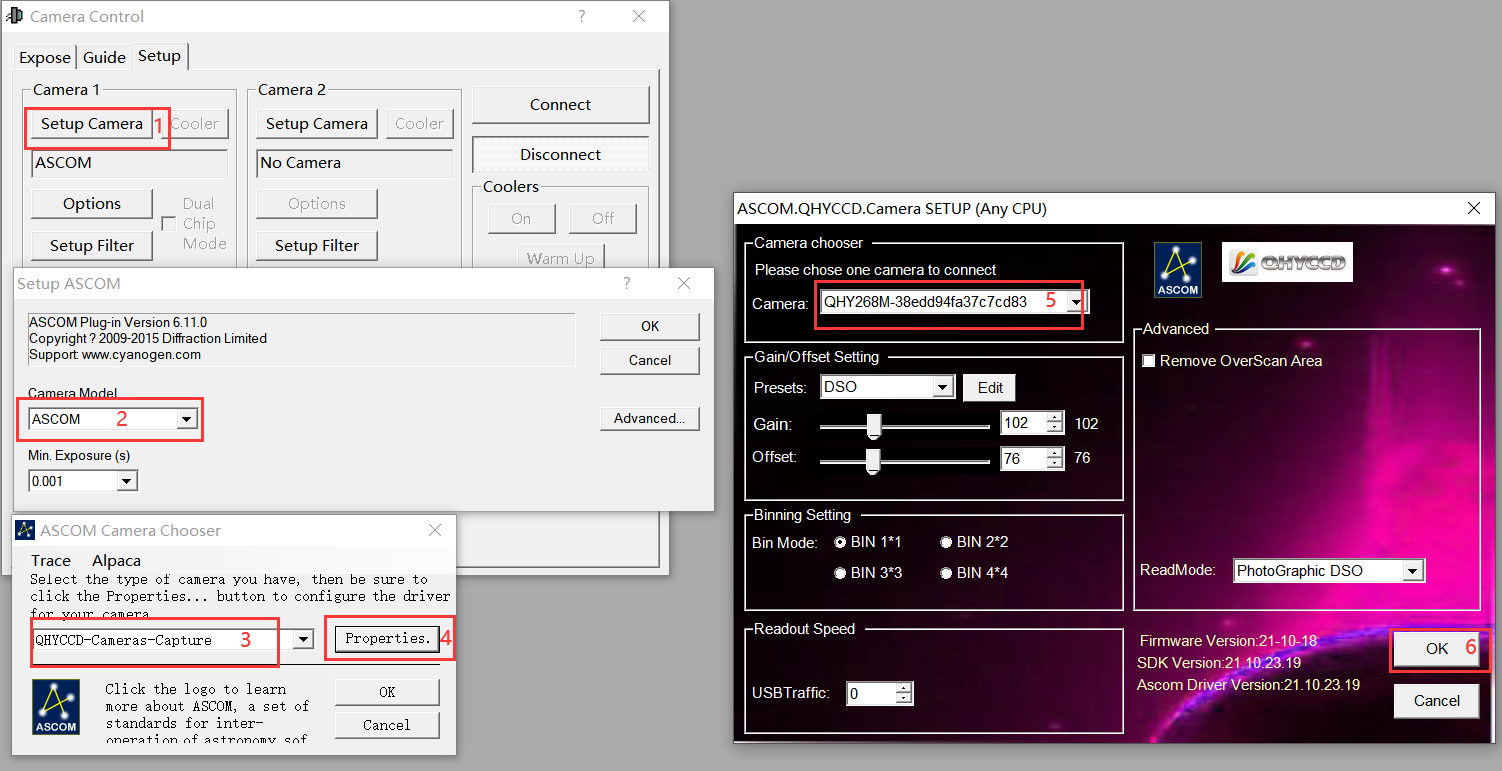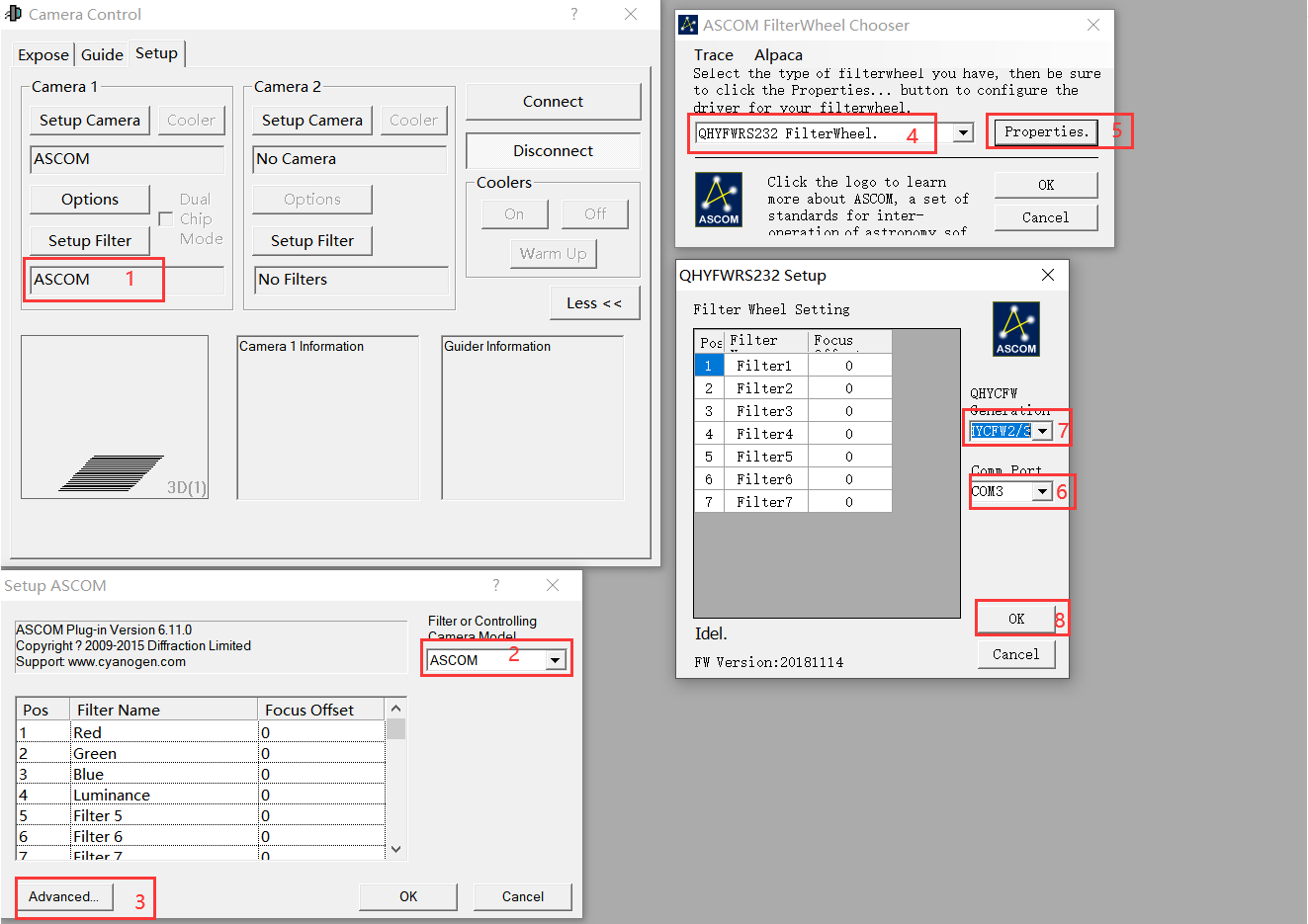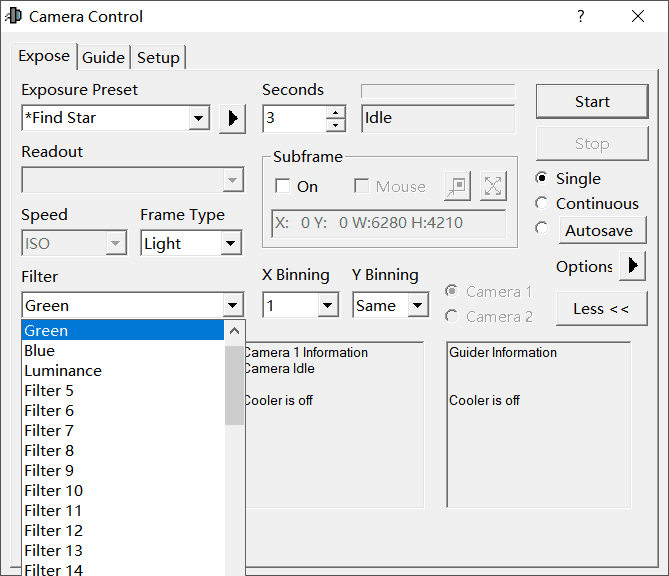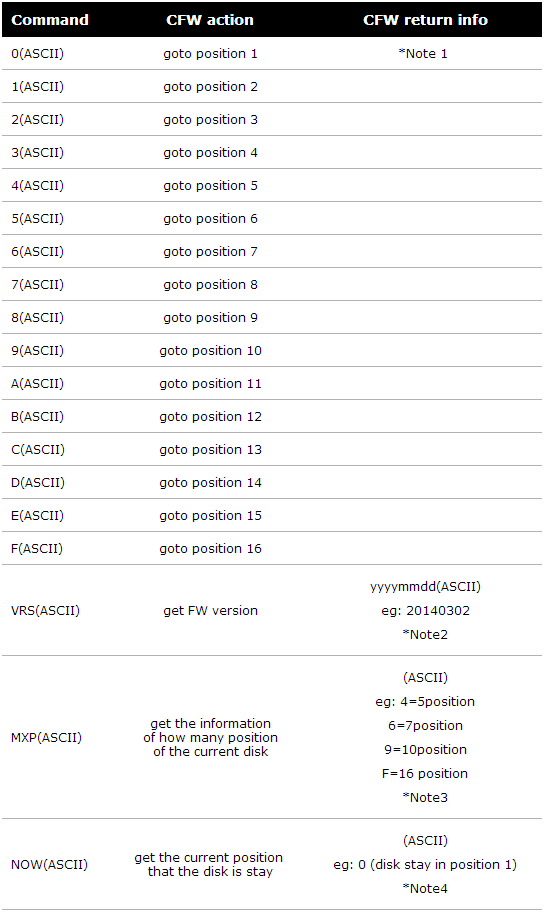فروشگاه تلسکوپ، دوربین عکاسی، ابزارهای رصدی، آسمان نما، رصدخانه، مناسب دانشآموزان و دانشجویان، بهترین قیمتها، ارزان و حرفهای، به همراه مشاوره و راهنمایی پیش و پس از خرید.

هیچ محصولی وجود ندارد
 نمایش بزرگتر
نمایش بزرگتر فقط آنلاین
چرخ فیلتر QHY مدل CFW3L
استفاده شده
By buying this product you can collect up to 2476000 loyalty points. Your cart will total 2476000 loyalty points that can be converted into a voucher of 495,200 تومان.
- Remove this product from my favorite's list.
- Add this product to my list of favorites.
- ارسال به یک دوست
- چاپ
اطلاعات بیشتر
QHYCFW3-L
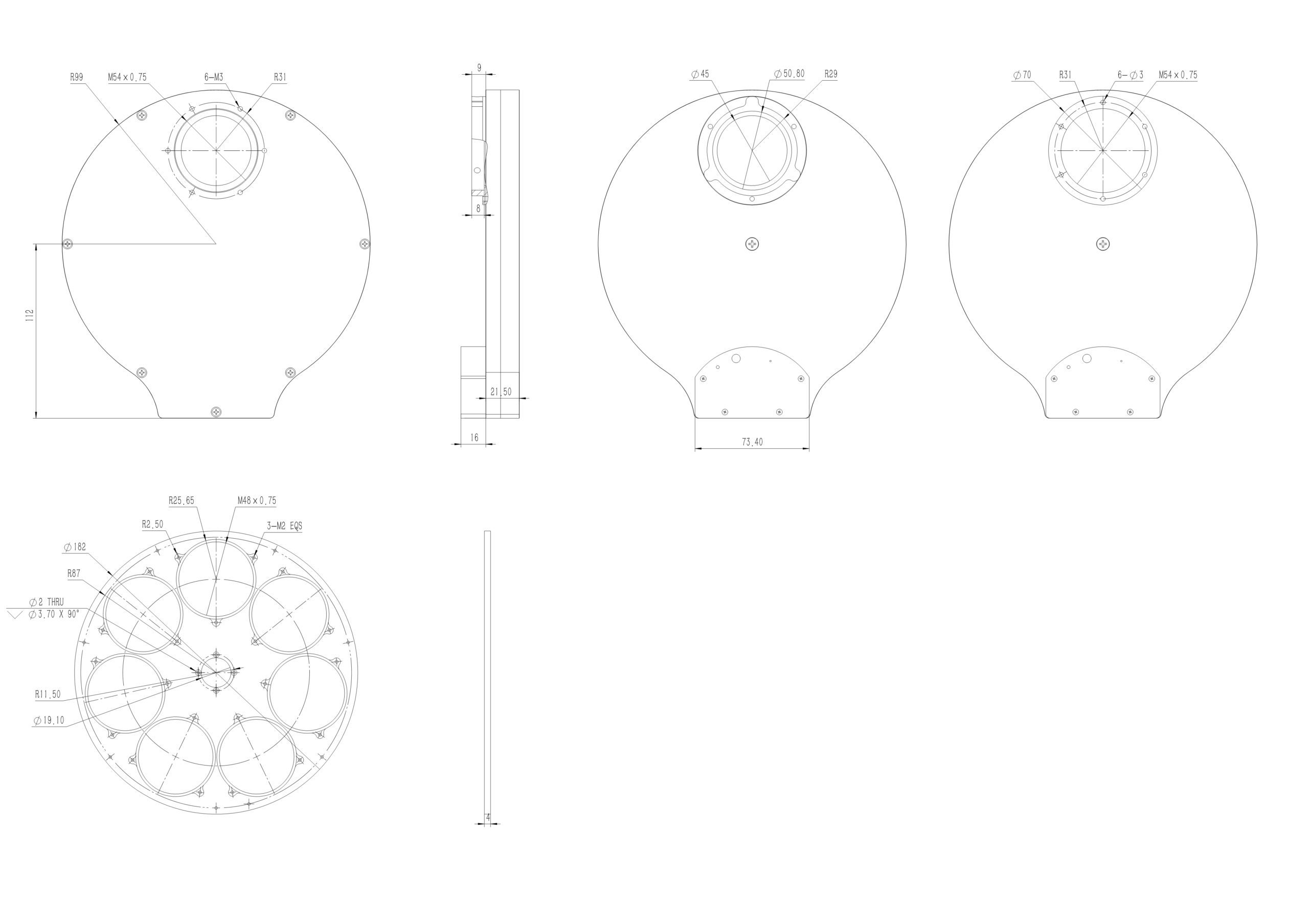
Safety instructions
1. Do not insert your fingers into the round holes on the filter wheel, otherwise the filter disc may cause finger injury.
2. The copper nails in the filter wheel cannot be disassembled, otherwise the filter wheel will loosen and affect normal use.
3. When the camera uses the control line to control the filter wheel, it is forbidden to use the USB cable to connect the filter wheel at the same time to prevent the power supply from damaging the filter wheel.
4. For the frameless filter, when using the screw to press the lens, it must be pressed by the plastic gasket, but not directly with the metal nut of the screw. Otherwise there is a risk of crushing the lens.
2. Before installation, you need to prepare the tools needed to install the filter wheel: tweezers, medium cross screwdriver, clock screwdriver.
3. After the installation is complete, please use the software to control the color wheel rotation to see if the rotation is smooth and whether every position can come. Whether there is a serious card in the middle (if there is a slight card in the middle, it will not affect the use, the color wheel will continue to rotate until it reaches the target).
4. Do not push hard when installing the filter wheel. Failure to do so may result in bearing crushage and other malfunctions or damage.

1. Control port switching button: This button is used to set the interface mode. There is two mode: USB control mode and 4PIN conrol mode. If you use the USB cable to control QHYCFW3 you need to select the USB control mode. If you use the 4pin QHYCFW socket cable to control the QHYCFW3 from QHYCCD camera, you need to select the 4PIN control mode. This switch button is inside the case. You can push it on and off. But since it is inside the case, you can not know which position it is. So QHYCFW3 has a LED indicator to tell you of it. When the filter wheel is powered on , if the indicator light flashing for one second and it is red color, the filter wheel is in the USB control mode; if green color the filter wheel is in the 4PIN control mode.
2. Status indicator: Each filter wheel hole position corresponds to a specific color. And this indicator will display if the CFW3 working in the USB control mode or the 4pin control mode. When power on the QHYCFW3, it will be on for one second then off. If it is red color, the QHYCFW3 is in USB control mode. If it is green, the QHYCFW3 is in 4pin mode. the indicator light is off to prevent shooting light pollution the indicator light is off to prevent shooting light pollution.
3. Reset button: After pressing, the filter wheel hardware is reset, the turntable returns to the initial position, the default hole 1
Filter wheel standard accessories
1. Filter wheel body
2. 2-inch extension tube
3. M4 metal hand screws
4. Filter fixing nails, including gasket
5. Filter wheel connected to camera control line
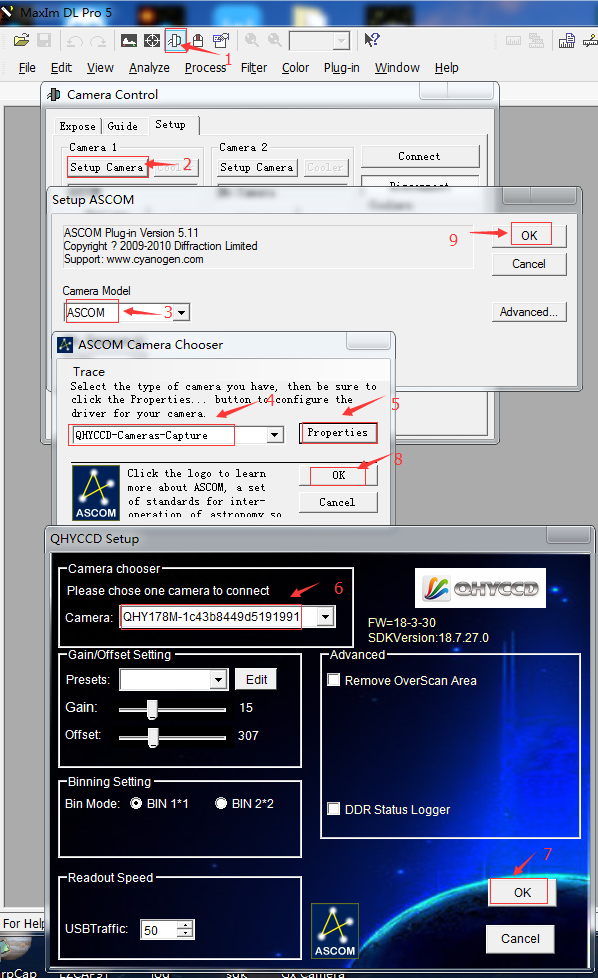
After connecting the camera, go back to the interface and select Setup Filter to select the filter wheel. Follow the steps (as shown).
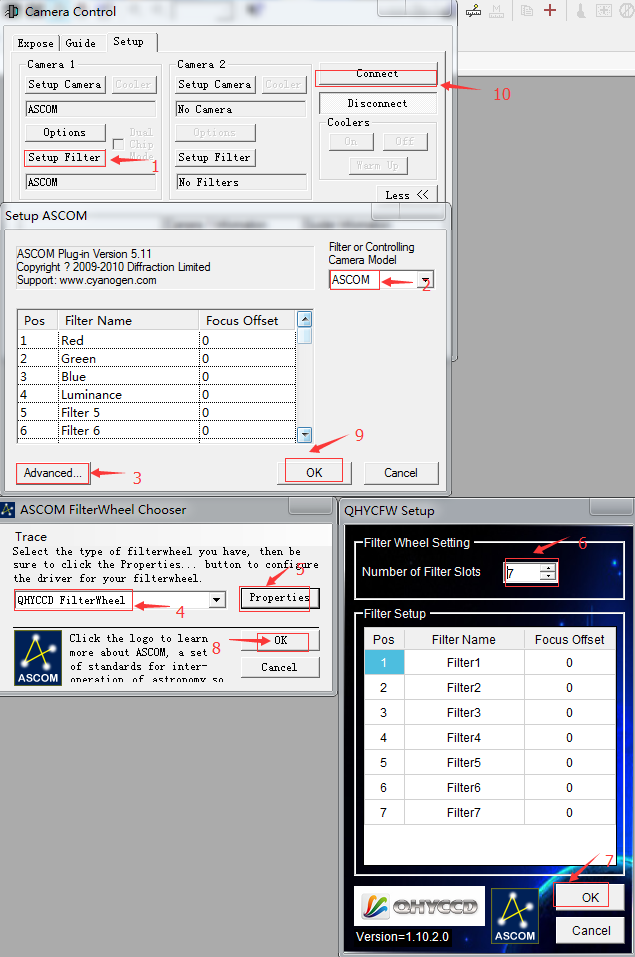
Select the appropriate hole position to operate.
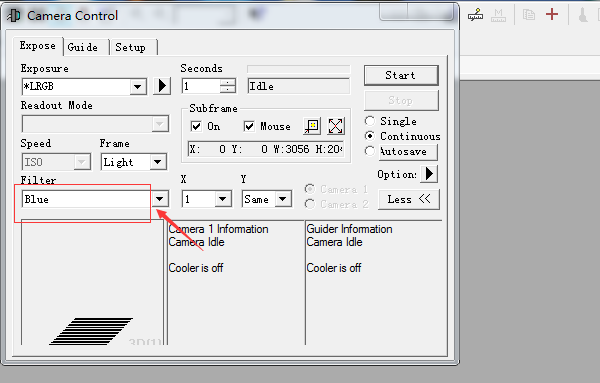

Use the USB cable to plug into the USB port of the filter wheel and the other end to connect to the computer.
Open the device manager to check the port number (if the driver is installed on the computer, the driver to be installed will be detected automatically, otherwise the 2CP210X driver will need to be installed).
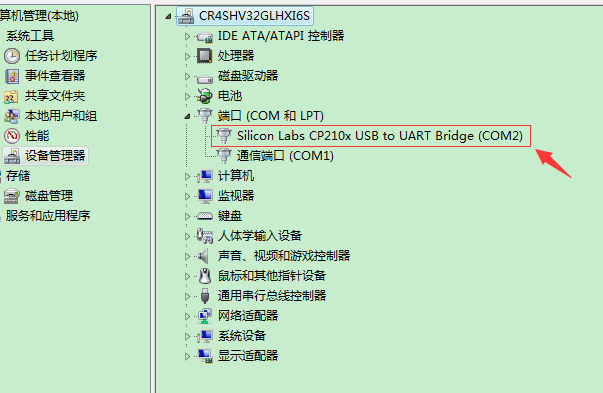
Open the MaxIm DL software and click on Camera Contorl. As shown

Click on Setup and then click on the Camera model drop-down menu in the Setup Camera to select the ASCOM option. Then click the “Advanced” button on the right to bring up a new window for ASCOM Camera Chooer, and then select a virtual camera model from the drop-down menu. This will ensure that the software runs in an orderly manner. As shown below:
After confirming the error, click the ok button continuously. Go back to the Camera Control page.
First click on the drop-down menu of Filter or controlling camera model in the upper right corner to select ASCOM. Click on Advanced in the lower left corner. A new ASCOM Filterwheel Chooser window pops up. Select the connected filter wheel in the strip box.
Click on Properties to determine the filter wheel properties. Make sure to select the port that matches the previous download driver, click ok to return to the Camera Control page.
Finally, switch to the Expose page, click the Filter button in the lower left corner, select the options in the drop-down menu, select the option, the filter wheel rotates, and the operation is successful.
Note 1: When send a goto command to QHYCFW3. Motor will start goto the target position. After arrived. QHYCFW3 will send back the current position.
For example: Now QHYCFW3 is in position 1(position1=command 0) and tar(et is position 4(position4=command 3). After the color wheel arrived the target , it will send back
3(ASCII)
But if current position is 1 (position1=command 0) and you send the same position (command 0) to QHYCFW3 . Color wheel will not rotate. And in the old version (the version before 201409) the color wheel will not send back any info in this condition. In the new version . the color wheel will send the current position:
0(ASCII)
This modification is used to judge if the colorwheel has arrived the target for the host software.
Note 2: There is no this function before Version 201409. If you call this function QHYCFW2 will reply nothing.
Note 3:Tere is no this function before Version 201409. If you call this function QHYCFW2 will reply nothing.
Note 4:Tere is no this function before Version 201409. If you call this function QHYCFW2 will reply nothing.
VRS MXP NOW RESET
Reviews
No customer reviews for the moment.